We use cookies to make your experience better. To comply with the new e-Privacy directive, we need to ask for your consent to set the cookies. Learn more.
Converting a NET File to an INP File
Do you have an EPANET project you are wanting to import into CityWater?
When working on a municipal drinking water pipe network, EPANET is a water distribution model created by the U.S. Environmental Protection Agency that is widely used by cities and towns all across the United States. However, not all programs can use the native EPANET project file format. Because of this, you may find yourself needing to convert the standard NET file used for EPANET projects into an INP file that can be imported into CityWater.
The NET file is a binary file format containing all the pipe networks information, including pipes, nodes (junctions), pumps, valves, storage tanks, and reservoirs. It also contains additional project and preference information used by the EPANET desktop application.
INP files are the plain text version of the NET file, and contain the same network information (EPANET 2 Users Manual, pp.128-129). The INP file format allows greater flexibility in how the pipe network is used, and it can easily be imported into CityWater and other programs such as WMS.
The first steps are to:
- Download the EPANET installation program (currently version 2.00.12) from the Environmental Protection Agency's EPANET website.
- Once the installer has downloaded, run the installation program.
Once the EPANET application is installed, use the following steps to convert your NET project file to the INP text format by doing the following:
- Launch the EPANET application.
- Open the NET project file in EPANET.
- Review the model to make certain the project is set up as you want it, including quality options and default settings.
- Select Export > Network... to bring up the Save Network As dialog.
- Browse to the directory where you wish to save the INP file.
- Enter the file name you wish to use (e.g., Filename.inp) and click Save.
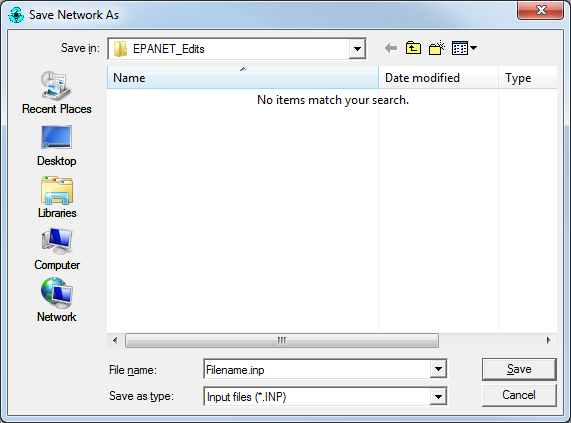
The INP file can now be imported easily into CityWater as the base file for a new project.
Try this out today by converting your NET files and creating new projects in your CityWater project.


