We use cookies to make your experience better. To comply with the new e-Privacy directive, we need to ask for your consent to set the cookies. Learn more.
Tips for Using the Data Calculator in GMS
The Data Calculator in GMS is a powerful tool that allows you to generate new datasets from existing data.
The Data Calculator can be used to to create datasets that show:
- The difference between model runs
- The minimum or maximum of two datasets
- An aquifer's water level
- And many other applications
To help you get the most out of the Data Calculator, here are some tips for using this tool.
Datasets can be added to the expression by either double-clicking the dataset in the Dataset section of the calculator, or selecting the dataset and using the Add to Expression button. Make certain you are selecting the correct dataset before adding it to the expression.
When adding operators to the expression, be careful. Double-clicking the operator buttons will enter the operator into the expression twice. If this happens, be sure to delete the additional operator before computing the dataset.
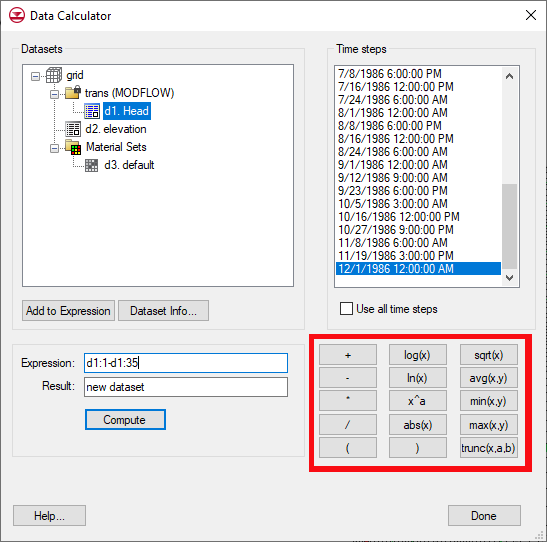
Review datasets before using them in the Data Calculator. This can be done before starting the Data Calculator by using any of the available tools in GMS. Once in the Data Calculator, you can review datasets by selecting the dataset and clicking the Dataset Info button.
When adding a dataset to the calculation, either specific time steps can be used or all time steps can be used. When using specific time steps, select the desired time steps before adding the dataset to the equation, or enter the dataset number followed by a colon and the number of the time step.
Using a specific time step is the default option. To use all the time steps, select Use all time steps before adding the dataset to the expression, or enter the dataset number followed by a colon and the word "all".
Now that you know a little more about the Data Calculator, try it out with your projects in GMS today!


