We use cookies to make your experience better. To comply with the new e-Privacy directive, we need to ask for your consent to set the cookies. Learn more.
New Selection Functions in GMS 10.5 Beta
With the release of GMS10.5 Beta, a few changes were made to how some selection functions work to make selecting objects in a project easier. A couple of the existing functionalities were improved and a new selection tool was added. This article discusses some of these changes.
The Invert Selection tool existed in earlier versions of GMS. The tool switches which objects are selected so that the objects that were selected are no longer selected and any object that was not selected is now selected. In earlier versions, this tool could be launched from the Edit menu. Starting in GMS 10.5 beta, the command to invert the selection can be found by right-clicking in the Graphics Window after selecting one or more objects.
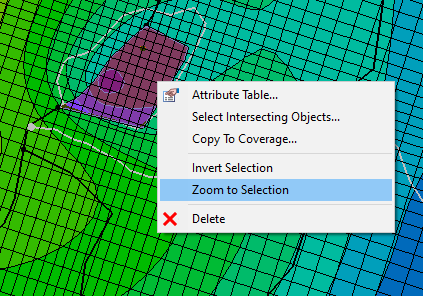
Zoom to Selection is a new tool introduced in GMS 10.5 beta. This tool works by selecting an object in the Graphics Window. Then right-click the object to find the Zoom to Selection command. Using this command will zoom in on the selected object so that it fills the Graphics Window.
To go along with the change of having the Invert Selection and Zoom to Selection commands as part of the right-click menu for map tools, a change was made to what happens when the right-click menu was invoked. Previously, invoking the right-click command with a map tool by clicking in an empty part of the Graphics Window caused any selected objects to become unselected. In GMS 10.5 beta, map objects are not unselected when right-clicking in an empty spot of the Graphics Window. Instead, the new right-click menu will appear.
Previously, when an object was selected and you held down the Shift key, if you selected an empty part of the Graphics Window, your selected object would become unselected. In GMS 10.5 beta, objects no longer become unselected.
These are a few of the changes to selecting objects in GMS 10.5 beta. Try out the GMS 10.5 beta today.


