We use cookies to make your experience better. To comply with the new e-Privacy directive, we need to ask for your consent to set the cookies. Learn more.
How to Change the Temp Directory for WMS
Have you needed to specify the location of a temp directory when working with WMS? Starting in WMS 11.1, you can do this when necessary. It isn’t a feature many users will likely need to bother with, but it will come in handy when you need it. This post will review how to specify the temp directory that WMS will use, and why you might want to.
So what is the significance of temp files and temp directories? Temp files are often used in programs that are dealing with files that use larger amounts of data, such as graphics or video editing software. They help save changes, help programs run efficiently, and can restore progress in the case of a sudden crash or shutdown. They are also designed so that they will be deleted automatically when they are no longer needed.
Your computer should have automatic temp directories that it uses, but sometimes it is required to work with these directories yourself. This may be required for security purposes, to troubleshoot issues, to fulfill legal requirements, or for some other reasons.
This can be done by using the following workflow:
- Within WMS, click on Edit | Preferences... to bring up the Preferences dialog.
- Go to the General tab of the dialog.
- Towards the bottom of the dialog, activate the checkbox for Temporary directory.
- Click the Select… button that has now been made active to bring up the Browse For Folder dialog.
- Use this dialog to locate which folder will be the new temp directory. This dialog also allows a new folder to be added to your file directory with the Make New Folder button.
- The textbox next to the Temporary directory should now be populated with the new temp directory address.
- It is recommended to restart WMS for the changes to take effect.
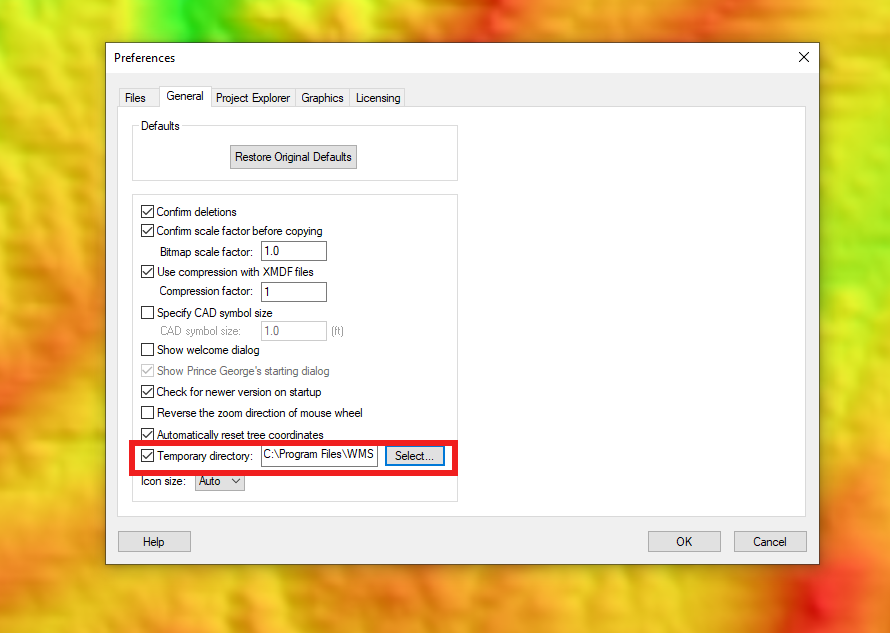
Please note that most users should not play around with this feature. Changing the temp directory typically does not speed up performance or improve functionality. Unless you have a specific reason to change the temp file directory, do not change it as doing so indiscriminately can cause some of WMS’s functionality to stop working.
Besides being able to change the temp directory, check out what else can be done with the Preferences in WMS 11.1 today!


