We use cookies to make your experience better. To comply with the new e-Privacy directive, we need to ask for your consent to set the cookies. Learn more.
Registering an Image in XMS
Do you have an image that you would like to add to your project, but that image doesn’t have any coordinate information? Many projects require that you have an image or map that defines the proposed location for structures, wells, or other objects. In XMS (GMS, SMS, and WMS) the image needs to have coordinate information in order to correctly align with the project data. If your image does not have coordinate information, the Register Image dialog will appear.
.png)
To use the Register Image dialog, designate three points on the image and enter the coordinate information for those points. XMS will then use those coordinates to create the coordinate data for the entire image. It is possible to register an image using only two points, but three points is recommended.
If you do not know the coordinate information for any points on the image, here is a tip for getting coordinate information for the image.
- Click the Add Online Maps macro to open the Virtual Earth Map Locator dialog.
- Search for the area of your image by putting the name into the search bar and click Jump to Search Location.
- Be sure that the entire project bounds are within the window and match the area of your unregistered image.
- Download the new image and set the projection for this image. Note: you could just use this new image, but if the image you are trying to import shows the location of proposed structures, boreholes, etc., then you may need to still import the unregistered image.
- Outside of XMS, use a photo viewer to open the unregistered image.
- Compare both images and find three places where you can easily tell that the images match up.
- Now, in XMS, place your mouse over one of the three locations that you will need the geographical coordinates for.
- At the bottom of XMS you can view the coordinate information. Write down the coordinate information, then repeat in two other places.
- Now that you have all of the location coordinates you need to register the image, open the unregistered image file in XMS to bring up the Register Image dialog.
- Click the three points you have coordinate information for and enter in the coordinates that you wrote down earlier.
- After registering the image, check the alignment of the images if needed.
Try registering an image for your project in SMS, GMS, or WMS today!


