We use cookies to make your experience better. To comply with the new e-Privacy directive, we need to ask for your consent to set the cookies. Learn more.
Using the MODFLOW 6 Run Queue
Have you noticed that in GMS MODFLOW 6 uses a different model wrapper than other MODFLOW versions? This model wrapper is the SImulation Run Queue and it has a few new options. Since MOFLOW 6 in GMS allows having multiple simulations run, the Simulation Run Queue helps you manage the different simulation runs.
The new Simulation Run Queue dialog functions a little differently from the Model Wrapper dialog. Some of the changes include:
- You must click Load Solution to load the desired simulation solution into the project. This does not happen automatically when you click close as it does with the MODFLOW model wrapper.
- If you try to run a simulation already in the queue, you will be prompted to remove the simulation from the run queue before it can be run again.
- If changing an active simulation’s settings, renaming the active simulation, or taking any action that affects a simulation currently in the queue, you will be asked to remove the simulation from the queue prior to making the changes.
- The maximum number of concurrent processes allowed can be as many as you want. However, it should be noted that the more complicated the simulations the longer it may take for the processes to complete. Therefore, allowing a large number of processes to run concurrently may slow down processing time if you are running multiple complex simulations.
- Turning on the Monitoring data will allow you to see the command line run for each process. This can be used to troubleshoot issues that may have occurred during the simulation run. If the simulation encounters an error look to the Command line to see what has caused the error. If there are no errors then your simulation should show 100% in green instead of red (denoting an error).
- Another important note is that you can still work while the simulation is running. You can move the Simulation Run Queue to the side and continue to work on your project while it runs. Right-clicking on the simulation folder in the Project Explorer provides a command for opening the Simulation Run Queue if you accidentally close it.
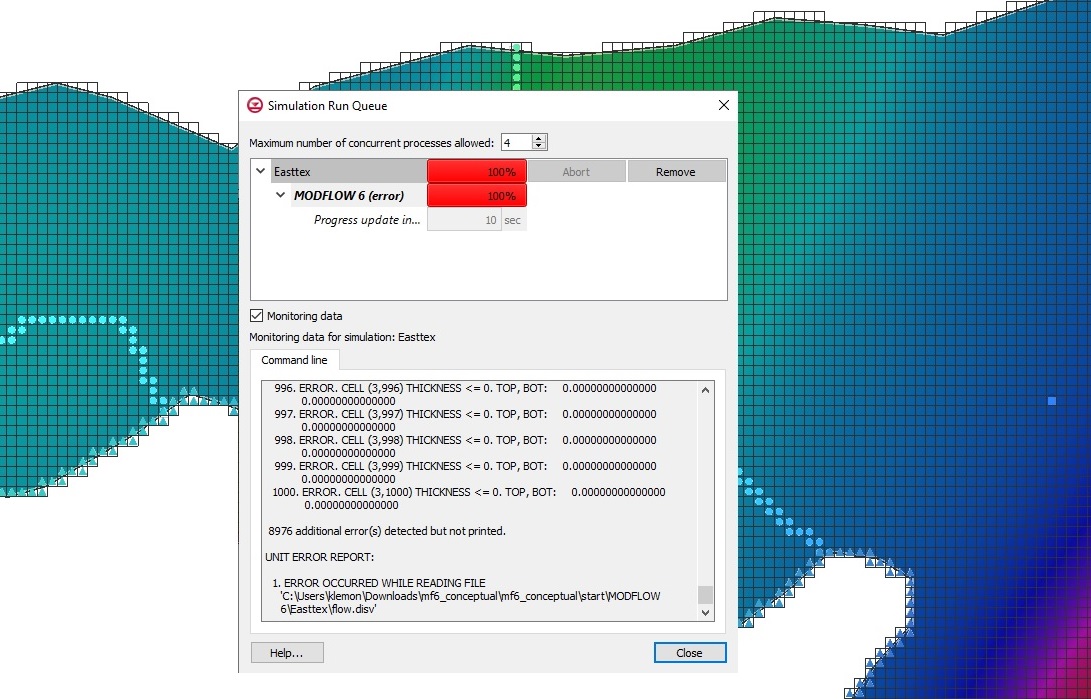
Now that you know a little more about the Simulation Run Queue dialog in GMS 10.6 try it out today!
May 11, 2022
|
View: 1387
|
Categories: GMS
|
By: <a class="mp-info" href="https://aquaveo.com/blog/author/admin">Aquaveo Staff</a>


