We use cookies to make your experience better. To comply with the new e-Privacy directive, we need to ask for your consent to set the cookies. Learn more.
Recovering SMS Projects Using Temp Files
Rarely,SMS project files don’t save correctly. Various errors can cause this: for example, running out of processing power when saving a large project. Fortunately, there are multiple ways to recover SMS files that don't save correctly. One possible way is using the temp files created during the saving process.
SMS creates temp files that hold the information from the SMS file while the original files get rewritten. When an SMS project saves under normal conditions, the temp files are quickly erased. In many projects, if watching in the File Explorer, you won't even see them appear. However, if the SMS file fails to save correctly, the SMS temp files and folders may remain. If they are still available, they can be used to recover the project.
To recover an SMS project from available temp files and folders, do the following:
- Identify the temporary *.sms project file, the data folder, and the models folder. They are located in the same folder as the project file and its accompanying folders. Each of these temp files has a time stamp at the end of the file name. The timestamp corresponds to the time at which they were created, which is the minute the project began to save.
- Move these files/folders (there should be three of them) away from the original project folder. Ensure that they all end up in the same folder. Moving the temp files ensures that SMS doesn’t get confused about which data it's supposed to load when you open the *.sms project folder. This is important because the temp files are going to become the new project files.
- Rename all of the temp files and folders, so they follow the normal SMS naming conventions. When done, they should appear as follows:
- "ProjectName.sms"
- "ProjectName_data"
- "ProjectName_models"
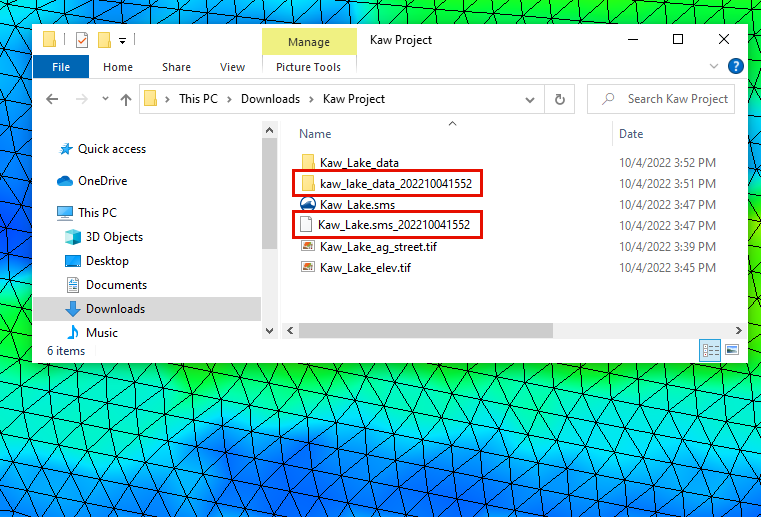
If the temp files don't get renamed according to the naming conventions, it's likely that SMS will have trouble reading the information. Renaming the temp files usually only requires that you erase the time stamp at the end of the file/folder name. Some projects will not have the temp model folder.
- Open the new ProjectName.sms file in SMS to verify everything imports correctly and looks good. We strongly recommend a thorough review of the project prior to continuing to work with it.
- Adjust the project to ensure stability. Cleaning up your project and removing unnecessary data can help reestablish stability for your project. This makes it less likely for the project to save incorrectly in the future.
Please remember that these files were created before the most recent save was complete. This means that they cannot have the information that was supposed to be saved in the save that failed.
Unfortunately, a project saving incorrectly does not guarantee that the temp files will still exist. As soon as you realize your project might have saved or might be saving incorrectly, go in search of the temp files. There is no guarantee as to how long they will be available, so copy them to a new directory as soon as possible if they are still available.
There are other ways to rebuild SMS projects. If you have a file that saved incorrectly, but you can't find the temp files, refer to the wiki for further instructions or contact Aquaveo technical support (support@aquaveo.com). With added confidence that you can recover project files, build a model in SMStoday.


