We use cookies to make your experience better. To comply with the new e-Privacy directive, we need to ask for your consent to set the cookies. Learn more.
Classifying Material Zones
Do you ever struggle to assign materials to a grid from solids? In GMS, the Solids to MODFLOW command is a useful tool for this, but it’s not successful in all cases. This command can sometimes make alterations to the stratigraphy. The command also does not work with models that make use of a mesh.
The good news is, there is another way! The Classify Material Zones command allows you to assign material zones from solids to a grid using just a few steps. The general workflow for doing this is as follows:
- First, you'll want to create a grid or mesh that is the same shape and has as many layers as your solids.
- Next, right-click on your grid and choose the Classify Material Zones command.
- In the Classify Material Zones dialog, ensure that your solids are selected and choose your desired classify algorithm.
- Finally, click OK and your grid materials will be matched to the solids.
When setting the classify algorithm, there are two options: "Centroid" and "Predominant material". The "Centroid" option assigns each cell the material located at its centroid. Using the "Predominant material" option assigns each cell the material that is present in the highest volume.
Below is a comparison between the two classify algorithms on a sample grid, "Centroid" on the left and "Predominant material" on the right. Select the algorithm that best represents your modeling area.
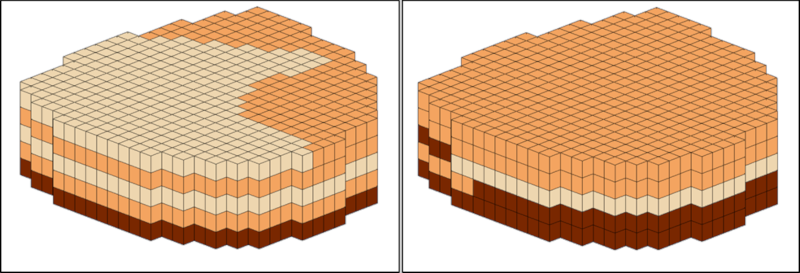
The end result of using the Classify Materials Zones tool is that a new material set, based on the materials in your solids, will be added to your grid or mesh.
Try using the Classify Material Zones tool in GMS today!


