We use cookies to make your experience better. To comply with the new e-Privacy directive, we need to ask for your consent to set the cookies. Learn more.
Methods for Redistributing Vertices
The ability to redistribute vertices along an arc can be essential for any number of projects. The Surface-water Modeling System (SMS) offers a couple of different methods for redistributing vertices. This post will examine two of those methods.
The Redistribute Vertices Dialog
The first way to redistribute vertices is relatively simple. Select an arc, or multiple arcs, and either right-click and select Redistribute Vertices from the menu, or go to the Feature Objects menu and select the Redistribute Vertices command. This will pull up the Redistribute Vertices dialog window. From there you have a few different options as to the method of distribution.
- Specified spacing: the number of vertices on an arc will be determined by how far apart the vertices should be.
- Number of segments: how many pieces the arc should be broken up into.
- Min/max spacing: with min/max spacing, the segments will start at the minimum set length and gradually get longer until the last one is the maximum set length.
- Source arc: this requires you to choose two arcs. The number of vertices on the target arc will change to match the source arc.
- Size function: this option requires a data source.

In the Redistribute Vertices dialog you can choose to include a bias with specified spacing and number of segments options. Using a bias means that each segment will be a percentage larger or smaller than the one before it, which depends on whether or not the bias number is less or greater than one. The direction of the bias is determined by the direction in which the arc was created. For example, an arc created top to bottom will have the smallest segment at the top and the largest at the bottom if the bias number is greater than one.
The 2D Mesh Polygon Properties Dialog
Another option available in SMS is to use the 2D Mesh Polygon Properties dialog when redistributing vertices along the arcs of a polygon. This can be used on any polygon that has been created on a coverage. There are three ways to access the 2D Mesh Polygon Properties dialog window, but the simplest option is to double-click on the polygon itself.
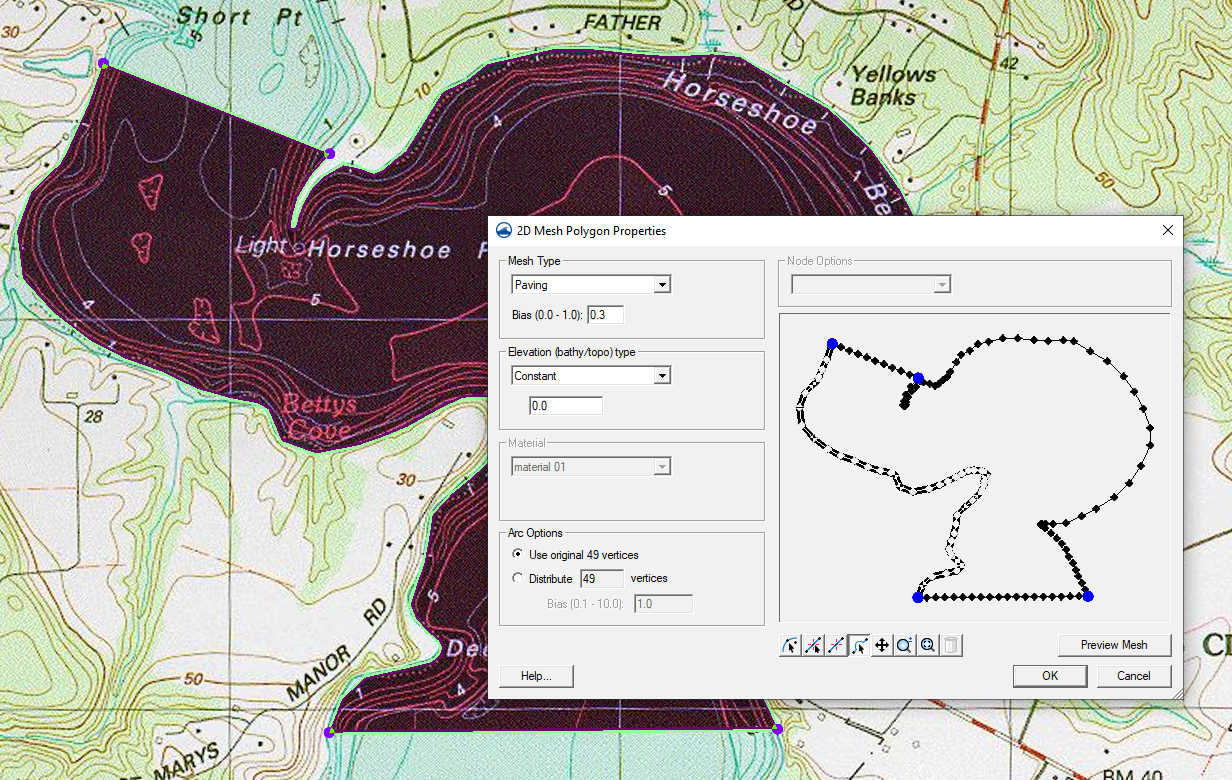
The 2D Mesh Polygon Properties dialog window is primarily used for creating a mesh inside a polygon. However it can still be used to redistribute the vertices along an arc. The benefit of using the 2D Mesh Polygon Properties dialog window rather than Redistribute Vertices is that it offers a preview option so you can see what the polygon will look like with the new vertex distribution without having to open and close the Redistribute Vertices dialog to see the changes. This makes it easy to test out different options right in the same window. The downside of using this dialog window rather than Redistribute Vertices is that it doesn’t offer the same range of redistribution options. The only redistribution options the 2D Mesh Polygon Properties dialog offers for vertices is specified distribution along the arc, with or without a bias. If you’re looking for more specificity, this may not be the right option for your project.
Try the different methods of redistributing vertices in the SMS today!


