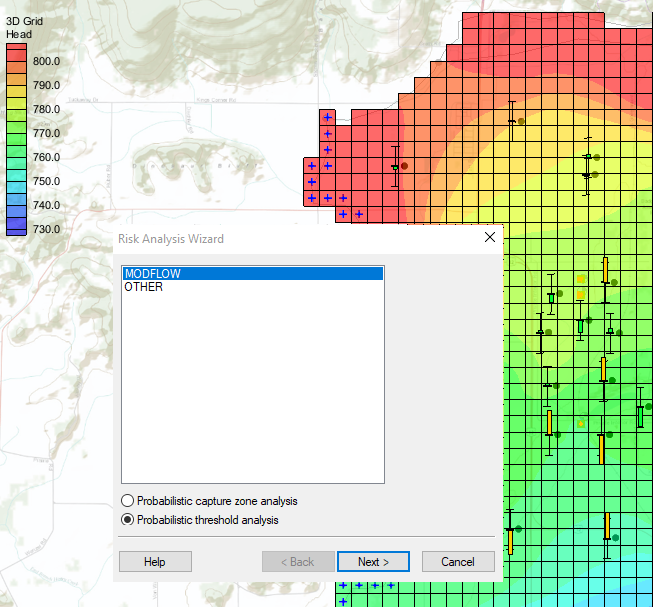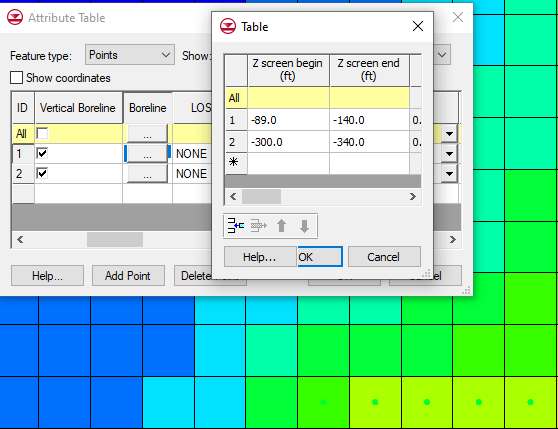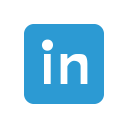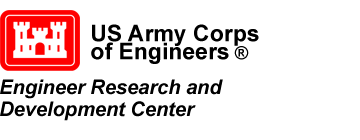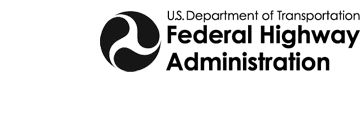New Features in GMS 10.7 Beta
By aquaveo on September 14, 2022We are pleased to announce that GMS 10.7 has been released in beta. In order to improve your groundwater modeling projects, we’ve included many new features into GMS 10.7. Here are a few of the new features we are excited about.
Animation Tools Allow Exporting in MP4 File Formats
GMS 10.7 has been improved to allow you to save your animation files in the MP4 format. This will enable you to open animation files outside GMS and view the animation created before returning to GMS. An MP4 file is a common animation file that allows you to open the animation in a number of different player applications.
Introduction of the New Toolbox Features
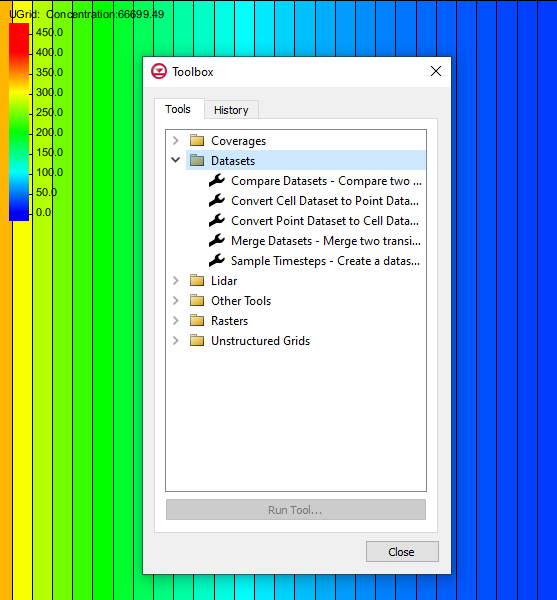
GMS has added a new Toolbox feature. This Toolbox contains many different tools for completing common calculations and functions in GMS. For example, the new Toolbox contains a tool for merging datasets and another tool for converting geometries to an unstructured grid. We have provided dozens of tools in the Toolbox to work with a wide range of data, so we recommend looking through the available tools to see what would be of most use for your projects.
Many of the tools in the Toolbox can be used instead of using the Data Calculator. This shortcuts some of the processes to help you build your groundwater model faster. Additional tools will be added in future versions of GMS. If you have a common process that you would like to see added as a new tool in the Toolbox, please let us know.
Updated MDT Package for MODFLOW 6
In MODFLOW 6 has updated the MDT package. The MDT package allows for matrix delineation transport as well as shifting matrix delineation start time. Improvements have been made to how this package works with MODFLOW 6 in GMS.
These are just a few of the features that are a part of GMS 10.7 beta. Try out these features and more by downloading GMS 10.7 Beta today!