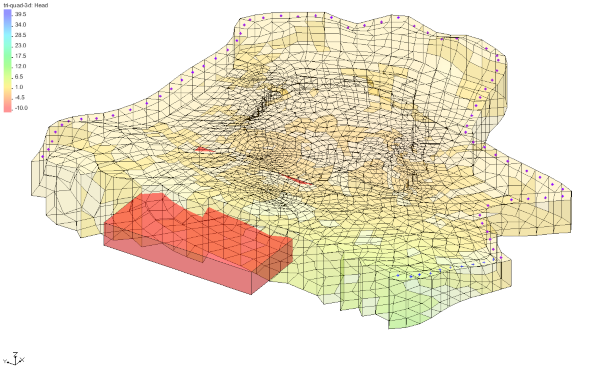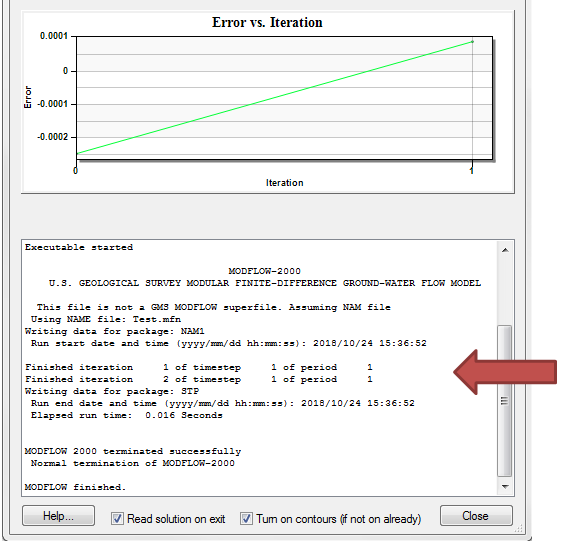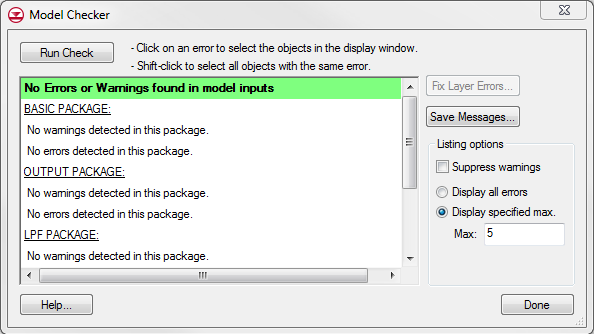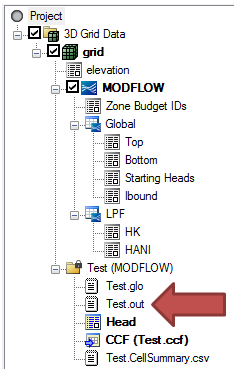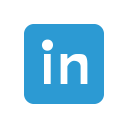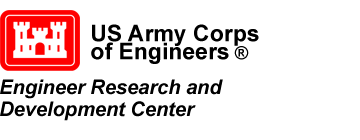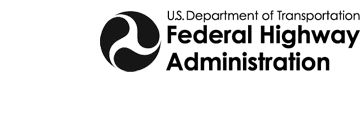Assigning Elevations in GMS
By aquaveo on January 16, 2019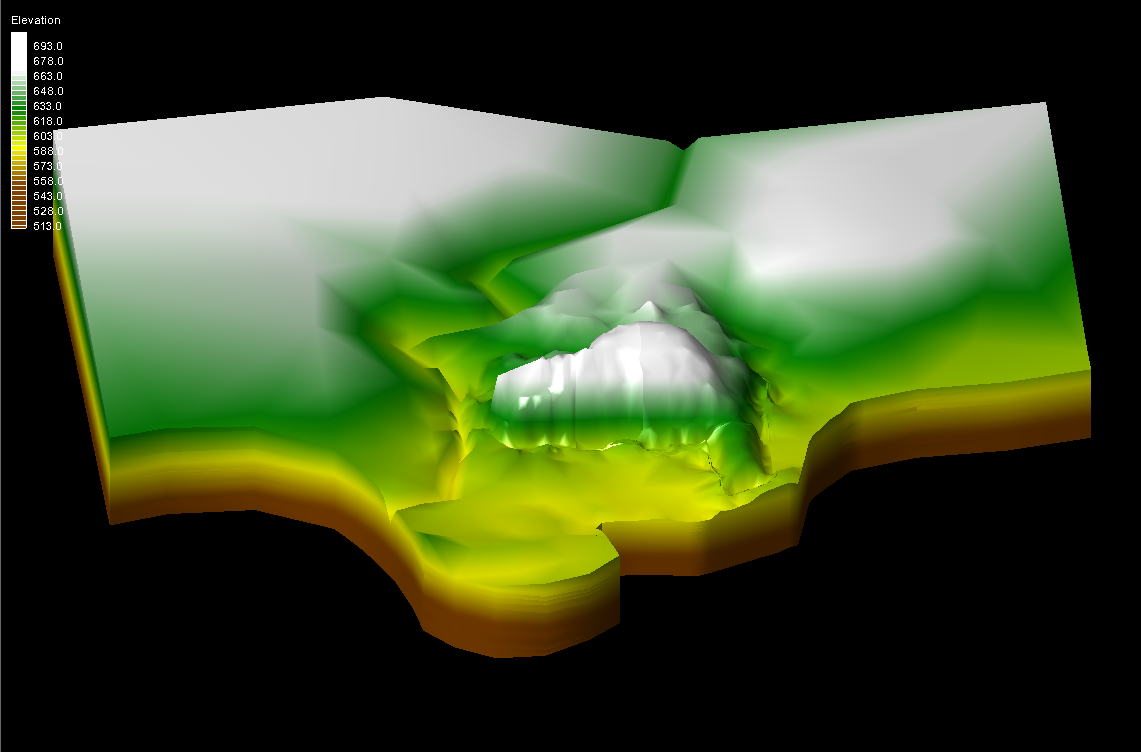
GMS offers several options for importing, exporting and manipulating elevation data. With so many options, sometimes it can be confusing when choosing which method to use. If you sometimes struggle with elevation data, you’re in luck, because in this blog post we will be exploring different ways that you can utilize your elevation data to accomplish your goals. Listed below are several ways in which you might be interested in using your elevation data.
- Assigning elevations in the conceptual model (e.g. to drain nodes)
Using the Select Points/Nodes Tool , double-click on a point/node such as a drain node. This brings up the Attribute Table dialog. Make sure the Feature Type is set to point/node. Here you can set the type of point/node (such as to a drain or a river) and set the bottom elevation. Things such as river arcs and drain nodes require elevations to run the model in MODFLOW.
- Interpolating scatter sets/rasters to MODFLOW elevations
Right-click on the scatter set or raster and select Interpolate To and select MODFLOW layers. This will bring up the Interpolate to MODFLOW Layers dialog. Select the dataset you want to interpolate on the left side of the dialog and the layer you would like to interpolate to on the right-side. With both the dataset and the desired layer selected, click Map. This will add the selection to the Dataset=>MODFLOW data queue. Select Interpolation Options if you want to change the interpolation method. Click OK to exit the dialog and interpolate the scatter set to the layer.
- Making sure nothing in your conceptual model assigns a polygon elevation that would overwrite the interpolated values
It is important to note that if you have top and/or bottom elevations assigned as areal properties to a polygon, and you map this coverage to MODFLOW, any scatter points or raster elevations previously interpolated to MODFLOW as the top/bottom elevations that lie within the polygon will be overwritten.
- Pulling datasets out of MODFLOW (e.g. Layer → 2D Dataset) for manipulation and/or use elsewhere
Another great feature available in GMS is the ability to pull elevations from a MODFLOW layer to create a 2D dataset. This 2D dataset can then be manipulated and/or used elsewhere for various purposes. This can be done in one of two ways; by using the Layer → 2D Dataset option, or by using the MODFLOW Layers to Scatter option.
- Layer → 2D Dataset vs. MODFLOW Layers to Scatter (preferred)
It is possible to create 2D datasets from layer arrays in MODFLOW by going to the Global Options in MODFLOW, and selecting the array you want to create a dataset of (starting heads, top elevations, bottom elevations). In the array dialog box select Layer → 2D Dataset or Grid → 3D Dataset. The dataset that this creates will have ids, i, j, and f values.
The preferred method for creating datasets from MODFLOW layers is by selecting the layer and then selecting Grid | MODFLOW Layers to 2D Scatter Points. In the MODFLOW Layers → Scatter Points dialog, you can select to create scatter points within a selected coverage and chose the desired coverage. If you use this option, there must be a polygon in the coverage for the points to map to. This dialog also gives many other options that are extremely useful and convenient. When using this method, the 2D scatter set will have x and y coordinates and the f value.
As you can see there are several ways for you to take advantage of the many options available in GMS when working with elevation data. Whether building from a conceptual model, or maybe even building a conceptual model from a MODFLOW simulation, there are many ways to use your elevation data in GMS. Practice using your elevation data in GMS 10.4 today!